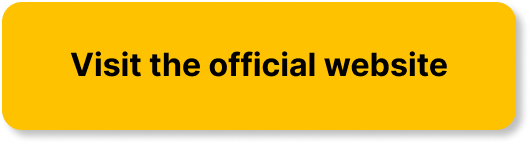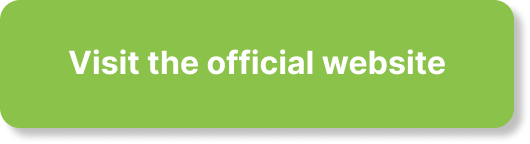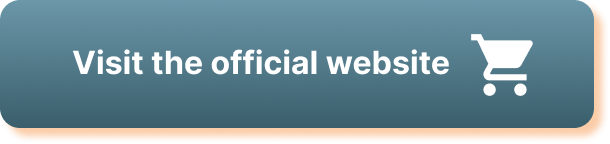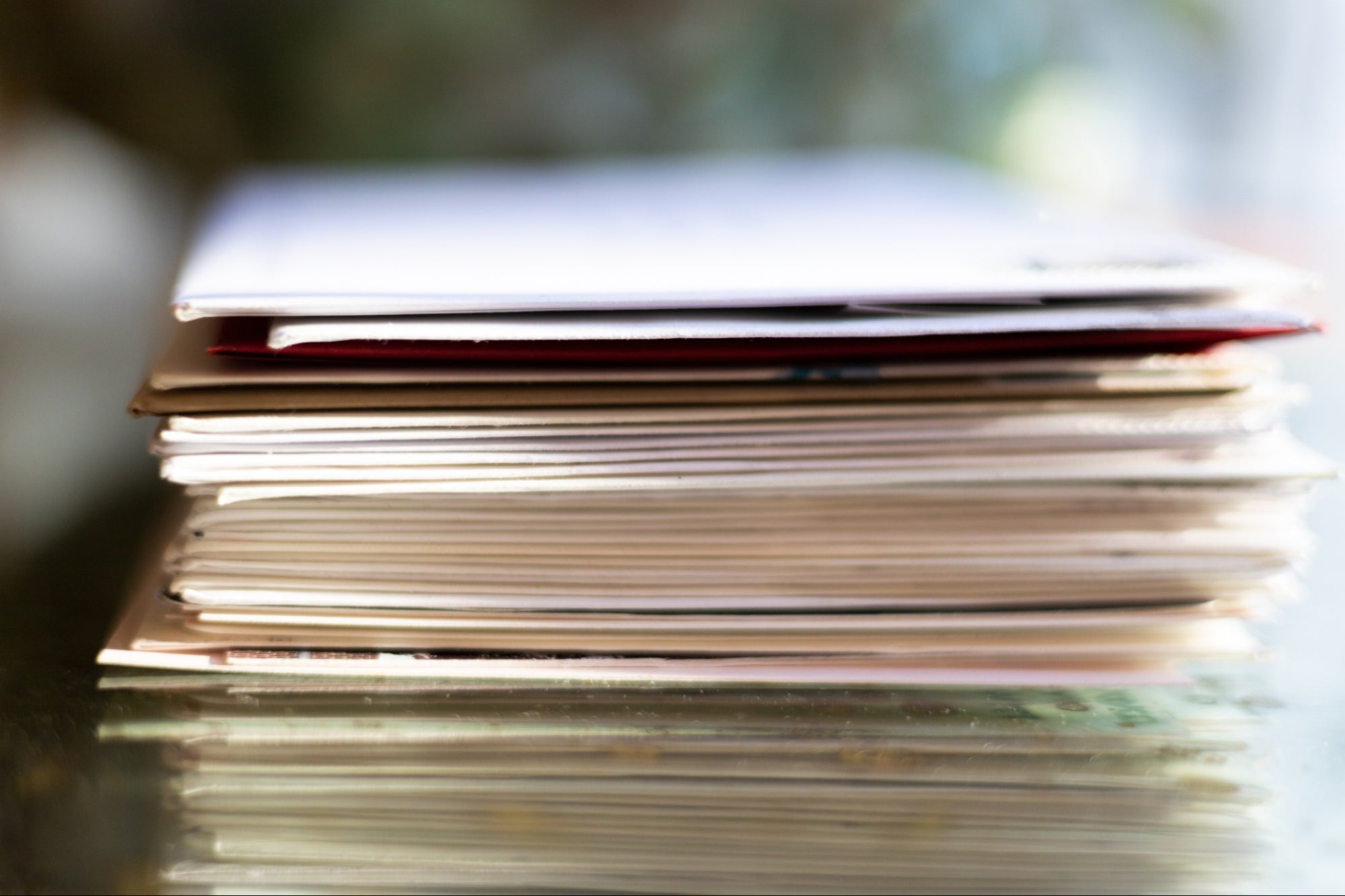Looking to build a habit tracker using Notion buttons? Look no further! In the video by Chris’s Notion, you’ll find a step-by-step guide on creating a Notion Habit Tracker using Notion buttons. The habit tracker includes a line chart to visualize your progress throughout the month, a database with various views, and Notion buttons for checking off habits. The video covers everything from creating the habit tracker to connecting it with the line chart, making it easy for you to integrate new habits effortlessly into your life. Whether you’re new to Notion or a seasoned user, this guide has got you covered. So, let’s dive in and start building your Notion Habit Tracker today!
Create a Notion Habit Tracker with Notion Buttons: A Step-by-Step Guide
Introduction to Notion Habit Tracker and its Benefits
Welcome! In this comprehensive guide, we will walk you through the process of creating a Notion Habit Tracker using Notion buttons. A Notion Habit Tracker is a powerful tool that allows you to track your habits and visualize your progress over time. By using Notion buttons, you can easily create new entries in your habit tracker database and check off habits with just a click. Additionally, the habit tracker includes a line chart that dynamically updates to reflect your progress throughout the month. Let’s dive in and start building your very own Notion Habit Tracker together!
Step 1: Set Up a Notion Workspace
Before creating your habit tracker, you’ll need to set up a Notion workspace if you haven’t already. Notion is a versatile productivity tool that allows you to organize your tasks, projects, and ideas in one place. Create a workspace dedicated to your habit tracking and ensure you have a clear understanding of your goals and habits you want to track.
Step 2: Create a Database for Your Habit Tracker
To create a Notion Habit Tracker, you’ll first need to create a database in Notion. A database serves as a structured collection of information, in this case, your habits. Start by giving your database a name that reflects its purpose, and hide the title to keep it clean and focused. Within the database, add properties such as a date property and a created time property to track when each habit was added. Additionally, create a checkbox property for each of your habits and customize the property icon to make it visually appealing.
Step 3: Customize the Views
Once you’ve set up your habit tracker database, it’s time to customize the views. Notion offers various view options, including gallery view, weekly calendar view, and a table view grouped by the week. Customize each view to display the necessary information, rearrange habits depending on their completion order, and filter the date property to show only today’s habits. This customization will enhance your habit tracking experience and make it easier to visualize your progress.
![]()
This image is property of i.ytimg.com.
Step 4: Add Notion Buttons
Notion buttons are a powerful feature that allows you to perform actions within your Notion workspace. To add Notion buttons to your habit tracker, create a button that automatically adds a new entry in your database. Name the button “@today” and set the date property as “today” to ensure it reflects the current day. You can also add a step to open the newly created page as a center view, making it easier for you to fill out the morning section of your bullet journal.
Step 5: Connect Notion Buttons to the Habit Tracker Database
Now that you have added a button to create new entries, it’s time to connect it to your habit tracker database. When setting up the button, use the “edit page” option and filter it to only edit the pages with today’s date. Finally, choose your habit checkbox property and select “check” as the action. Duplicate this button for each of your habits, changing the habit and icon accordingly. These buttons will allow you to check off your habits with ease and keep your habit tracker up to date.
Step 6: Create a Line Chart for Progress Visualization
To visualize your progress throughout the month, we will create a line chart using Notion2Charts. Notion2Charts is a tool that integrates with Notion and allows you to create dynamic charts based on your data. Sign up for an account and connect it to Notion by granting access to your pages. Once connected, create a new chart and select your habit tracker database as the data source. Choose the created time or date property as the x-axis and the progress bar property as the y-axis.
Step 7: Customize the Line Chart
Once you’ve created the line chart, it’s time to customize it to fit your preferences. You can change the graph name and color to match your workspace aesthetics. Notion2Charts also allows you to group the graph by day, week, month, quarter, or year, depending on the level of granularity you desire. Sort the graph based on the created time or date property in ascending order to ensure a chronological representation of your progress. Once you’re satisfied with the customization, grab the link to the chart.
Step 8: Update and Track Your Habits
With your Notion Habit Tracker set up and customized, it’s time to start updating and tracking your habits. Use the Notion buttons to create new entries in your habit tracker and check off habits as you complete them. Watch as the line chart dynamically updates to visualize your progress throughout the month. Continuously update your habit tracker to gain insights into your habits and identify areas for improvement.
Step 9: Optional: Grab the Habit Tracker Template
If you prefer to start with a pre-made habit tracker template, you can find one in the description of the video by Chris’s Notion. Simply click on the link provided and import the template into your Notion workspace. This option allows you to save time and jump straight into tracking your habits.
Conclusion
Congratulations! You have successfully created a Notion Habit Tracker using Notion buttons and a line chart. By following this step-by-step guide, you now have a powerful tool to track your habits, visualize your progress, and put systems in place for integrating new habits effortlessly into your life. Remember to regularly update and maintain your habit tracker to stay accountable and achieve your goals. Happy habit tracking!