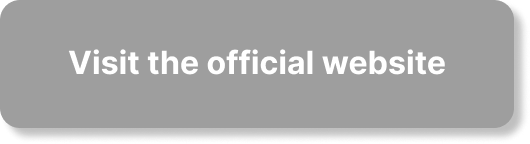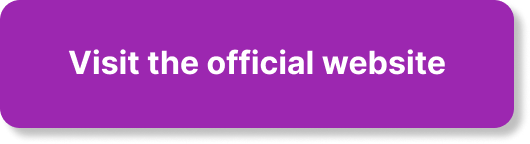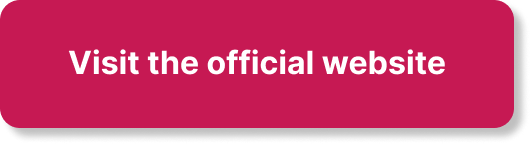In the fast-paced world of online entrepreneurship, staying organized and managing your time effectively is crucial. That’s where Notion comes in. In this article, we will show you how to create a simple bullet journal in Notion, using a short template tutorial by Chris’s Notion. By following this step-by-step guide, you’ll learn how to set up a quick and easy daily bullet journal that will help you stay on top of your tasks and prioritize your goals. Whether you’re a seasoned entrepreneur or just starting out, this article will provide you with the tools you need to boost your productivity and take control of your schedule.
Notion offers a customizable workspace that allows you to tailor your dashboard to fit your unique needs. Whether you’re tracking investments, planning content, or setting goals, Notion’s flexible interface has you covered. Additionally, Notion integrates notes, databases, tasks, and more in one unified platform, eliminating the need for juggling multiple apps. Collaboration is made easy with Notion, as you can share your pages with partners or team members for seamless teamwork. With the power of Notion at your fingertips, you’ll be able to streamline your processes, stay organized, and fast-track your path to financial independence. Are you ready to dive into the world of simple bullet journaling in Notion? Let’s get started!
Why Use Notion for Bullet Journaling
Customizable Workspace
When it comes to bullet journaling, having a workspace that suits your individual preferences is key. Notion provides a highly customizable interface that allows you to tailor your dashboard to fit your unique needs. Whether you’re tracking goals, managing projects, or organizing your thoughts, Notion’s flexible workspace allows you to create the perfect setup. You can choose from various templates or create your own pages from scratch, ensuring that your bullet journal reflects your personal style and organizational preferences.
Unified Platform
Gone are the days of juggling multiple apps and platforms to keep track of your tasks, notes, and schedules. Notion offers an all-in-one platform where you can integrate various elements of your bullet journal. From notes and databases to tasks and calendars, everything you need is housed within a single platform. This unified approach not only saves you time and energy but also ensures that all your information is easily accessible and organized in one place.
Collaboration Made Easy
Bullet journaling doesn’t have to be a solitary activity. With Notion, you can easily share your pages and collaborate with others. Whether you’re working on a joint project or simply want to share your bullet journal with a friend or colleague for feedback or inspiration, Notion makes collaboration seamless. You can grant access to specific pages or workspaces, allowing others to view, edit, or comment on your journal. This makes Notion a powerful tool for team projects, group brainstorming sessions, or even for sharing your bullet journal with a mentor or accountability partner.
Setting Up Notion for Bullet Journaling
Creating a New Workspace
To get started with bullet journaling in Notion, the first step is to create a new workspace. A workspace is like a container that holds all your pages, databases, and templates related to your bullet journal. You can create a workspace specifically for your bullet journal, or you can add it to an existing workspace if you’re already using Notion for other purposes.
To create a new workspace, simply navigate to your Notion account and click on the “New Workspace” button. Give your workspace a name and choose a cover image if desired. Once your workspace is created, you’re ready to start setting up your bullet journal.
Choosing a Bullet Journal Template
Notion offers a wide range of templates designed specifically for bullet journaling. These templates can serve as a starting point for your journal and provide you with a structure and layout to work with. To choose a template, click on the “+” button to add a new page, then select “Templates” from the menu. From there, you can browse through the available templates and choose the one that best aligns with your bullet journaling needs.
If you prefer to create your own pages from scratch, you can start with a blank page and build your journal from there. Notion provides a variety of formatting and layout options, allowing you to customize your pages to suit your preferences.
Customizing Your Workspace
One of the key advantages of using Notion for bullet journaling is the ability to customize your workspace to fit your unique needs. Once you’ve chosen a template or created your own pages, you can start customizing them to reflect your personal style.
Notion offers a range of formatting options, allowing you to change the font, size, and color of your text. You can also add images, icons, and decorations to make your pages visually appealing. Additionally, you can organize your pages using headers, subheadings, and bullet points to create a clear and structured layout.
Don’t be afraid to experiment and try out different customization options. The beauty of Notion is that you can easily modify and update your pages as your needs evolve.
Organizing Your Bullet Journal Pages
Creating a Daily Log
A key component of bullet journaling is the daily log, where you record your tasks, events, and notes for each day. Notion makes it easy to create a daily log page and keep track of your daily activities.
To create a daily log, simply add a new page in your bullet journal workspace and title it “Daily Log” or something similar. You can then start adding your entries for each day. Notion provides various formatting options, allowing you to use bulleted lists, checkboxes, or tables to organize your tasks and events. You can also add notes, highlights, or reflections to your daily log to capture important insights or observations.
Remember, the daily log is meant to be a flexible and adaptable tool that can be customized to suit your needs. Experiment with different layouts and formats to find what works best for you.
Setting Up Monthly and Weekly Spreads
In addition to the daily log, many bullet journalers also use monthly and weekly spreads to plan and organize their activities. These spreads provide a higher level of overview and help you stay on top of your long-term goals and commitments.
To set up a monthly or weekly spread in Notion, create a new page and title it accordingly (e.g., “Monthly Spread” or “Weekly Planner”). You can then use tables, columns, or boards to create a visual representation of your month or week. Notion’s flexible formatting options allow you to customize your spreads to include sections for goals, events, tasks, and other relevant information.
Consider incorporating color-coding or symbols to visually differentiate between different types of activities or priorities. This will make it easier to quickly scan your spreads and understand your schedule at a glance.
Creating Collections and Trackers
Beyond the daily, monthly, and weekly spreads, Notion provides the ability to create collections and trackers to help you stay organized and track your progress towards your goals.
Collections are pages that gather related information in one place. For example, you can create a collection for book recommendations, meal plans, or budgeting. Notion’s databases feature allows you to organize your collections using tables, filters, and sorting options, making it easy to find and update information.
Trackers, on the other hand, are pages that help you monitor and measure your progress towards specific goals or habits. For example, you can create a habit tracker to monitor your fitness routine or a goal tracker to track your progress on a particular project. Notion’s database and checkbox options are particularly useful for creating trackers, as they allow you to track completion and visualize your progress over time.
Remember, the key to effective organization is finding a system that works for you. Notion’s flexibility and customization options enable you to create collections and trackers that align with your specific needs and goals.
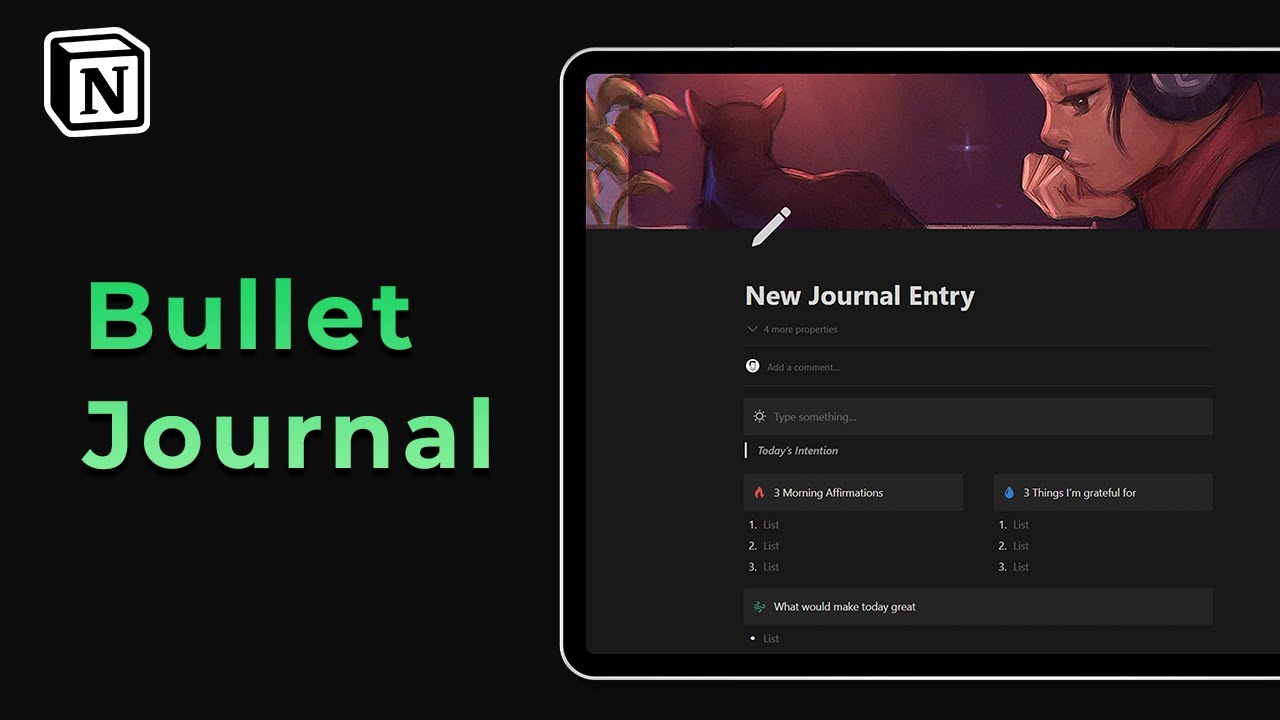
This image is property of i.ytimg.com.
Using Notion Features for Bullet Journaling
Utilizing Databases for Task Management
Notion’s database feature is a powerful tool for managing tasks and to-do lists in your bullet journal. With the database, you can create a dynamic and flexible system that allows you to track, sort, and prioritize your tasks.
To create a task management system using Notion’s database, start by setting up a new page and adding a table. Depending on your preference, you can customize the columns to include fields such as task name, due date, priority, status, and notes. You can then populate the table with your tasks and easily update or sort them based on your needs.
One of the advantages of using a database for task management is the ability to add filters and views. Filters allow you to narrow down your tasks based on specific criteria, such as due date or priority. Views, on the other hand, provide different visual representations of your tasks, such as a Kanban board or a calendar view. These features help you stay organized and focused on the tasks that matter most.
Creating a Habit Tracker
Tracking habits is an essential part of bullet journaling for many people. Whether you’re trying to establish a new routine or break old habits, Notion’s features can help you stay accountable and motivated.
To create a habit tracker in Notion, start by setting up a new page and adding a table or list. Create columns for each habit you want to track and use checkboxes or icons to mark your progress each day. You can also add additional information, such as notes or reflections, to gain insights into your habits and patterns.
Notion’s database and checkbox options are particularly useful for habit tracking, as they allow you to visualize your progress over time. Use conditional formatting or color-coding to highlight completed habits or identify areas for improvement. By regularly updating your habit tracker, you’ll have a clear picture of your progress and can adjust your routines accordingly.
Using the Calendar Feature
Notion’s calendar feature is a valuable tool for managing your schedule and staying on top of upcoming events and deadlines. By integrating your bullet journal with the calendar, you can easily see your tasks, events, and appointments in one place.
To utilize Notion’s calendar feature, create a new page and add a calendar block. You can then populate the calendar with your tasks and events, assigning due dates or reminders as needed. Notion allows you to create recurring events, set reminders, and even sync your calendar with external apps or services.
By using the calendar feature in combination with other bullet journal elements, such as collections and trackers, you can create a comprehensive system that keeps your schedule organized and ensures that nothing falls through the cracks.
Adding Visual Elements to Your Bullet Journal
Inserting Images and Icons
Adding visual elements, such as images and icons, to your bullet journal pages can enhance the visual appeal and make your journal more engaging and personalized. Notion offers several options for including images and icons in your pages.
To insert an image, simply click on the “+” button and select the “Image” option from the menu. You can upload an image from your device or choose from an image library. Once the image is inserted, you can resize it, adjust the alignment, or add captions or descriptions.
Icons can be added using the “Page Contents” option, which allows you to search for and insert icons from Notion’s extensive library. Icons can be used to represent categories, tasks, or events, adding a visual hierarchy and making it easier to navigate your journal.
Consider using images and icons strategically to highlight important information or to create visual cues that help you quickly identify different sections or elements. Just be mindful not to overload your pages with too many visual elements, as this can become distracting and hinder readability.
Using Colors and Themes
Color can play a significant role in bullet journaling, helping you create a visually appealing and organized journal. Notion offers several options for incorporating colors and themes in your pages.
To change the color of text or background, simply select the text or section you want to modify and use the formatting options in the toolbar. Notion provides a range of colors to choose from, or you can use custom colors to match your personal preferences or branding.
Themes offer a convenient way to apply a consistent color scheme or style to your bullet journal. Notion provides pre-designed themes that you can apply to your pages with a single click. Themes can help create a cohesive and aesthetically pleasing journal, making it easier to navigate and read.
When using colors and themes, it’s important to choose a scheme that aligns with your personal preferences and enhances the readability of your pages. Experiment with different color combinations and themes until you find one that suits your style and makes your bullet journal a joy to use.
Creating Graphs and Charts
Graphs and charts are a powerful way to visualize data and track your progress in your bullet journal. Notion offers tools that allow you to create various types of graphs and charts directly within your pages.
To create a graph or chart in Notion, start by adding a new block and selecting the “Table” option. Enter your data into the table and use Notion’s formatting options to transform the table into a graph or chart. Notion supports a range of chart types, including bar charts, line charts, and pie charts.
Graphs and charts can be particularly useful for tracking habits, analyzing trends, or summarizing data. By incorporating visual representations of your data, you can quickly grasp patterns and insights that may be hard to see in raw data.
Remember to choose the type of graph or chart that best suits your data and objectives. Consider using labels, legends, or colors to make your visualizations more informative and easy to interpret.
Tips and Tricks for Effective Bullet Journaling in Notion
Using Shortcut Keys
Shortcut keys can significantly speed up your workflow and make bullet journaling in Notion more efficient. Notion offers a range of shortcut keys that allow you to quickly perform common actions without having to navigate through menus or use the mouse.
Some useful shortcut keys for Notion include:
- Ctrl/Cmd+B: Bold text
- Ctrl/Cmd+I: Italicize text
- Ctrl/Cmd+K: Add a link
- Ctrl/Cmd+Shift+C: Create a new page
- Ctrl/Cmd+Click: Open a linked page in a new window
By familiarizing yourself with these shortcut keys and incorporating them into your journaling routine, you can save valuable time and streamline your workflow.
Maximizing Search and Filters
Notion’s search and filter capabilities are incredibly powerful tools for quickly finding and organizing information in your bullet journal. Taking advantage of these features can help you stay organized and navigate your journal with ease.
When searching for a specific page, collection, or entry, simply use the search bar at the top of the Notion interface. Notion’s search feature allows you to search for keywords, page names, or even specific tags or properties. This can be particularly useful when you have a large number of pages or collections in your journal.
Filters are another valuable feature that can help you organize and categorize your pages or databases. With filters, you can narrow down your view to specific criteria or properties. For example, you can filter your task database to show only open tasks or sort your habit tracker to display habits with the highest streaks. Filters provide a dynamic way to customize your view and focus on the information that is most relevant to you.
By mastering Notion’s search and filter features, you can effectively manage and navigate your bullet journal, ensuring that you can find the information you need when you need it.
Utilizing Templates and Presets
Notion offers a range of pre-designed templates and presets that can save you time and provide inspiration for your bullet journal. These templates can serve as a starting point for your own pages or can be used as-is if they align with your needs.
To access Notion’s templates, simply click on the “+” button to add a new page, then select “Templates” from the menu. From there, you can browse through the available templates and choose the ones that best match your bullet journaling goals.
Presets, on the other hand, are ready-made formatting options that you can apply to your pages or elements. For example, you can save a particular layout as a preset and apply it to other pages or sections within your journal. Presets are especially handy when you want to maintain consistency throughout your journal or when you’ve found a formatting style that you particularly like.
By leveraging templates and presets, you can jumpstart your bullet journaling journey and save time on formatting and design. Feel free to modify and customize these templates and presets to make them your own and reflect your personal style.
Integrating Notion with Other Productivity Tools
Syncing Notion with Calendar Apps
If you’re already using a calendar app to manage your schedule, you’ll be pleased to know that Notion can be seamlessly integrated with various calendar apps. This integration allows you to sync your Notion calendar with your preferred calendar app, ensuring that your events and tasks are always up to date.
To sync Notion with a calendar app, start by exporting your Notion calendar as an iCal or Google Calendar file. Then, import this file into your calendar app of choice. Once the initial synchronization is complete, any changes you make in Notion will be reflected in your calendar app and vice versa.
This integration makes it easy to manage your schedule across different platforms and ensures that you have a unified view of your commitments in one place.
Using Notion with Task Management Tools
If you’re using task management tools such as Todoist, Asana, or Trello, you can still take advantage of Notion’s features by integrating it with these tools. This integration allows you to leverage the visual and organizational capabilities of Notion while still benefiting from the task management functionality of your preferred tool.
To integrate Notion with task management tools, start by exporting your task data from the tool as a CSV or other compatible file format. Then, import this file into Notion using the import function. This will create a new database or collection in Notion that mirrors your tasks from the external tool. Any changes you make in Notion will not affect the original tool, but you’ll have the added flexibility and customization options that Notion offers.
This integration allows you to consolidate your tasks and projects in one place while still leveraging the benefits of both platforms. You can choose to use Notion as your primary workspace for planning and organizing, while the task management tool acts as a complementary tool for specific features or team collaboration.
Integrating Notion with Note-Taking Apps
If you’re already using a note-taking app such as Evernote, OneNote, or Apple Notes, you can integrate Notion with these apps to leverage its powerful organizational features while still accessing your existing notes.
To integrate Notion with a note-taking app, start by exporting your notes from the app as a file. Then, import this file into Notion using the import function. This will allow you to access and edit your notes within Notion, taking advantage of its flexible layout options, collaboration capabilities, and visual elements.
This integration can be particularly useful if you’re transitioning from another note-taking app to Notion and want to have all your existing notes in one place. It allows you to seamlessly continue working with your notes without any disruption or loss of information.
Troubleshooting Common Issues in Notion
Syncing Problems
While Notion’s syncing capabilities are generally reliable, there may be instances where you encounter issues with syncing across devices or platforms. Here are some troubleshooting steps you can take to resolve syncing problems:
- Check your internet connection: Ensure that you have a stable internet connection and try refreshing the page or restarting the app.
- Force sync: In Notion, click on your profile icon and select “Sync now” to manually trigger a sync.
- Clear cache and cookies: Clearing your browser’s cache and cookies can help resolve syncing issues.
- Update Notion: Ensure that you’re using the latest version of Notion, as updates often include bug fixes and performance improvements.
- Contact support: If the syncing issue persists, reach out to Notion’s support team for assistance.
Formatting Errors
Formatting errors can occur when editing and customizing your bullet journal pages in Notion. If you encounter formatting errors, here are some steps to troubleshoot the issue:
- Check formatting options: Ensure that you’re using the correct formatting options and syntax for the specific element you’re editing. Notion’s documentation and help resources can provide guidance on the available options.
- Clear formatting: If the formatting error persists, try clearing the formatting of the affected element and reapply the desired formatting.
- Check for conflicts: If you’re using templates or presets, make sure that there are no conflicts between different formatting options. In some cases, certain formatting options may override others, leading to unexpected results.
- Refresh the page: Refreshing the page or restarting the app can sometimes resolve formatting errors caused by temporary glitches.
Performance Issues
Notion is designed to be a high-performance platform, but in some cases, you may experience performance issues, especially when working with large or complex pages. Here are some steps to improve performance in Notion:
- Close unnecessary tabs and apps: Closing any unnecessary tabs or applications running in the background can free up system resources and improve Notion’s performance.
- Reduce page complexity: If you’re experiencing lag or slow load times, consider simplifying or splitting large or complex pages into smaller sections or databases.
- Clear cache and cookies: Clearing your browser’s cache and cookies can help improve performance by removing temporary files and data that may slow down the platform.
- Update Notion: Ensure that you’re using the latest version of Notion, as updates often include performance optimizations and bug fixes.
- Contact support: If performance issues persist, reach out to Notion’s support team for further assistance or to report any potential bugs or performance concerns.
Getting Inspiration and Ideas for Your Bullet Journal
Exploring Notion Communities and Templates
Notion has a vibrant community of users who share their bullet journaling templates, ideas, and tips. Exploring these communities can provide you with inspiration and new perspectives on how to use Notion for bullet journaling.
You can join online communities such as Reddit or Facebook groups dedicated to Notion users and bullet journaling. These communities often have dedicated threads or sections where users share their favorite templates, discuss their journaling techniques, and ask questions. Participating in these communities can not only inspire you but also provide a support system when you have questions or need advice.
Notion’s template gallery is another great resource for finding inspiration. Notion offers a wide range of pre-designed templates for various purposes, including bullet journaling. Browsing through the template gallery can give you ideas for layouts, formatting, and organization that you can apply to your own bullet journal.
Browsing Social Media for Inspiration
Social media platforms such as Instagram, Pinterest, and YouTube are treasure troves of bullet journaling inspiration. Many talented artists and creators share their bullet journaling spreads and ideas on these platforms, showcasing different approaches and styles.
The hashtag #bulletjournal or #notionbulletjournal can lead you to a plethora of beautiful and creative bullet journals in Notion. You can browse through posts, follow inspiring accounts, and even discover new techniques or strategies that you can apply to your own journal.
YouTube is another excellent platform for finding video tutorials, walkthroughs, and flip-throughs of bullet journals created in Notion. Watching these videos can give you a better understanding of how others use Notion for bullet journaling and can provide inspiration for your own journal.
Attending Notion Webinars and Workshops
Notion frequently hosts webinars and workshops that cover various topics and use cases, including bullet journaling. These sessions are a great opportunity to learn from experts, get practical tips, and connect with fellow bullet journal enthusiasts.
Check Notion’s website or social media channels for announcements and schedules of upcoming webinars and workshops. These events often include live demonstrations, Q&A sessions, and interactive exercises that can help you unlock the full potential of Notion for bullet journaling.
Attending these webinars and workshops not only provides you with valuable insights and knowledge but also allows you to connect with like-minded individuals who share the same passion for organizing and productivity.
Conclusion
Notion is a versatile and powerful tool that can take your bullet journaling to the next level. Its customizable workspace, unified platform, and collaboration features make it an ideal choice for anyone looking to streamline their organization and productivity.
By setting up Notion for bullet journaling, organizing your pages effectively, utilizing Notion’s features, adding visual elements, and applying tips and tricks, you can create a bullet journal that is both functional and aesthetically pleasing.
Integrating Notion with other productivity tools allows you to leverage the best of both worlds, while troubleshooting common issues ensures a smooth and efficient journaling experience.
With inspiration and ideas from Notion communities, social media platforms, and attending webinars or workshops, you can continuously refine and improve your bullet journaling practice in Notion.
So why wait? Start using Notion for bullet journaling today and unlock the full potential of this versatile tool in your journey towards financial freedom and personal success.